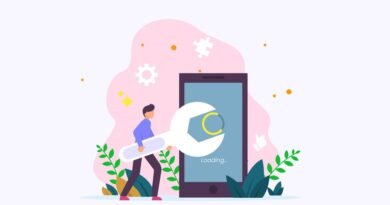Why does my phone say SOS only? An Informative List of How to Get Your Connectivity Back
One of those heart-stopping moments might be seeing “SOS Only” on your screen. The world suddenly seems less connected, and the option to make conventional calls or browse the internet is shut off. But do not worry. GadgetsInNeed is here for the rescue. Do not worry! In this comprehensive guide, we will uncover the reasons behind the message “SOS Only” and empower you with the knowledge to look for in your diagnostics and cure the factor that will get you back online in a jiffy.
The Relevance of a Good Cellular Network
Before we get started, let’s first appreciate the role of a good cellular network. This is, in essence, the bridge between your phone and the outside world. From around us, strategically located cellular towers either transmit or receive signals from our phones so that we can get connected to mobile data, make calls, and send text messages. At the point where this link is broken, a notification “SOS Only” appears, indicating a serious loss of cell service. Your phone was at that time configured to make calls only in case of an emergency. That simply means that you will be able to call 911 or the emergency number of your country in case of danger.
Explain “SOS Only”: A Closer Insight
Now let’s breakdown the “SOS Only” message. While Wi-Fi works by connecting you to the internet via a wireless network router, cellular service uses a network of towers run by your mobile carrier.

These are the towers that use radio waves to communicate with your phone in order for it to connect to the network. When such signals become weak or are simply not available, your phone will not connect to the cellular network, hence giving you that ugly message “SOS Only.” This can happen for a variety of reasons, such as:
- Hardware issues: sometimes it’s your phone that’s the problem. A bad antenna, or even a bad SIM card, doesn’t make the connection happen right.
- Software Issues: Either an old version of the software or even malfunctioning of the software can also trigger such cellular connectivity problems.
- Carrier Network Issues: It may be the case that your carrier is experiencing an outage or routine maintenance work. In any case, this will diminish the service availability in your area for some time.
Troubleshooting Methods: Getting Reconnected to the World
Not yet ready to give up? Let us go through a series of steps to troubleshoot and probably fix the “SOS Only” issue:
Basic Checks
- Restart Your Phone: Sometimes a quick reboot is all that you require during temporary malfunctions as well as software glitches. Turn off the phone, let it stay off for a few seconds, and then turn it back on.
- Turn Off Airplane Mode: Don’t forget to check that you have turned the airplane mode off since “AIR_PLANE mode disables all the wireless modes of communication.” Just glide to find the airplane icon in the quick setting options or notification panel.
Network and Strength of Signals
- Check Signal Bars: Look at the signal bars on the top of your phone screen. Low or no signal bars are low or no signal.
- Move to a Different Location: Change your location to one that should receive better cellular reception. Sometimes, a signal can be weakened by physical barriers such as buildings or dense foliage.
- Network Outage Check: Check your carrier’s website or social media pages for any reported outages in your area.
Issues with the SIM card:
- Reseat the SIM Card: Turn off your phone and take off the back cover. Locate the SIM card slot. Carefully remove the SIM card, wipe it with a clean, dry cloth if dirty, and reinsert it firmly.

- Clean the SIM card: Dirt or dust on the SIM card may be causing it. So, carefully clean the contact points on the back of the SIM card with a soft, dry cloth.
Software Updates:
- Check for Updates: You should check your phone since, most times, a bug in old software may also cause such an issue. Head over to the Settings section and check if pending updates are available. Download and install them, if any, to update, as it might have gotten loaded with bug fixes regarding the network end.
Advanced Settings: For Tech-savvy Users Only
- Resetting Network Settings: Use with extreme caution, as it would reset all your network settings, including Wi-Fi passwords and Bluetooth connections. You would, after all, have to input the data again. Still, it might help in the case of some network configuration problem that must have been causing the “SOS Only” message.
- Set Network Selection to Automatic: Set the network selection of your phone to “Automatic” so that it picks up whatever is the best network available. The availability of this option is commonly found in the network settings menu.
Ask your carrier
If all the above steps don’t work, then it’s high time to reach out to your mobile carrier’s customer support. Describe to them the “SOS Only” problem that’s going on in your phone. They shall further diagnose the problem and may:
- Perform network problem troubleshooting from their end.
- Inform them about replacing a bad or malfunctioning SIM card.
- Help ascertain any phone hardware issues.
Additional Tips to Supercharge Your Connection
- Wi-Fi Calling: If your carrier provides any such facility as a Wi-Fi call, then you must activate the Wi-Fi calling directory. As you know, it makes and receives calls via a Wi-Fi network when your cell service is weak.
- Signal Booster: If there is any such Perlman weak signal area at your home or work area, then you can use a signal booster. These devices amplify the cell’s signal strength. By adding these types of devices, it can enhance cell signal strength in your phone.
Though these troubleshooting steps and the additional ideas above should aid you in helping your phone overcome its “SOS Only” convulsions, remember also that should this ugly head still arise after trying all of the suggestions above, you should have no hesitation in contacting your carrier to seek further assistance. GadgetsInNeed wishes you a smooth, continuous mobile experience!